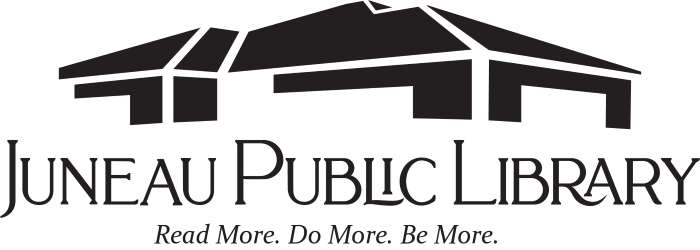RBDigital Magazines & eAudiobooks
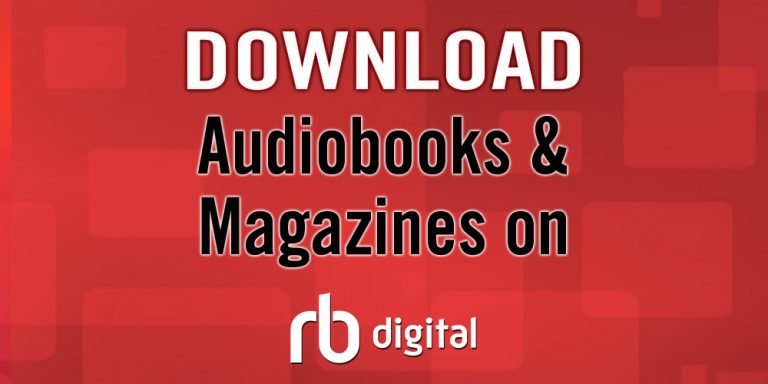
(Click here to access RBDigital eAudiobooks and Magazines)
The Juneau Public Library is pleased to partner with RBdigital to provide access to digital magazines and audiobooks. RBdigital, the world’s largest newsstand, offers full color, interactive digital magazines for your enjoyment. Browse from the library’s collection of popular titles with no holds, no checkout periods, and no limit to the number of magazines you can download. All you need is your library card barcode number and an e-mail address.
Getting Started
Creating a Library Collection Account:
- Go to www.juneau.lib.wi.us
- Click on the link for “Digital Services”
- Click on the link for “RBDigital”
- Follow the link to RBDigital
- Click on “Create an Account” in the upper right-hand corner
- Follow the instructions to create your account. You will need your library card number.
Searching for Magazines and Checking Out
- Use Title search filter to locate magazines by name, letter, or partial word
- Use All Genres drop down to locate magazines by topic
- Choose a magazine you want and click “Checkout”.
- Click on “Start Reading” to read the magazine, or click on “Keep Browsing” to check out more.
- If you would like to know when the next issue is available check the box that says: “Email me when the next issue is available.”
- Your magazine is now checked out and available to read in your internet browser.
- If you have any issues reading your magazine be sure that you have the newest version of Adobe Flash.
Your Collection
- To see the magazines that you have checked out, click on “My Collection” in the upper
right-hand corner. - To read a magazine in your collection simply click on the cover image.
- To delete a magazine from your collection click on the garbage bin icon below the cover image.
- You can always check out a magazine that you previously deleted again by going through the checkout process.
The RBdigital App
If you are using a tablet or smartphone you will need to download the RBdigital App to read magazines on your device.
- First, create an account using the directions for Getting Started above.
- From the RBDigital webpage, scroll down to the bottom of the page. Where it says GET RBdigital mobile apps, click the link for your device (iOS, Android, Kindle Fire) [Note: Kindle Fire users may need to change a setting on your Kindle before you can download the App. Go to Settings (From the home screen of your device, put your finger on the top of the screen and swipe down to see the Settings option) > Go to More > Go to Device > Allows Installation of Applications (from unknown sources) > Select On. Then click the link to download the Zinio App from the Zinio Collection webpage].
- OR Download the RBdigital App from your App Store.
- Once it is downloaded, open the RBdgital App.
- Login with your email address or library card number and tap Next.
- Type in your password and tap Next.
- Tap the magazine cover to find out more about the magazine and see back issues.
- Tap Checkout to check out a magazine.
- Checking out a magazine within the RBdigital app will download the title to your device so you do not need a wifi connection to read your magazines. Magazines typically take up 20-50 MB of space on your device but some can take up to 100 MB.
- Tap Read to read the magazines. Swipe left to turn pages. Use two fingers to pinch and zoom in and out.
- While reading, tap in the center of the magazine to bring up more options including the table of contents and the main menu.
- To delete a magazines from your device, go to the main menu by tapping the three lines in the upper left-hand corner. Find the magazine or magazines you would like to delete and then tap the x in the upper right-hand corner of each magazine to delete it. You can always checkout a magazines again after it has been deleted. Just find it in the library and tap checkout.